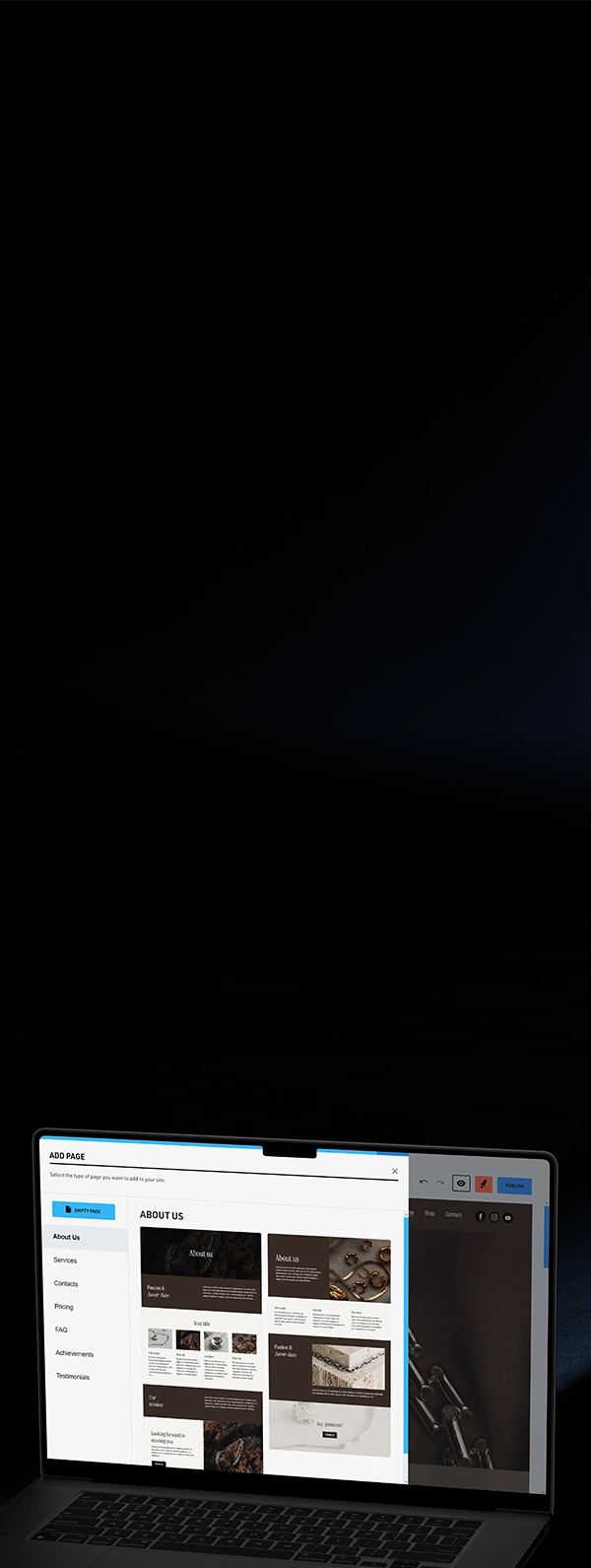
Starting a website from scratch can seem daunting, but don’t worry! Our designers have put together super-practical, design-friendly page and section templates to guide you through every step with WebSelf Simple. Whether for your homepage or a section of your contact page, you only need to assemble the parts to build your website, blog, or online store.
Start my website
You surely want to create a site that looks like you and reflects your passion. Hopefully, managing your website style with our new builder is even easier. More precisely, you can:

What type of templates can I use on the WebSelf Simple builder?
Try WebSelf Simple